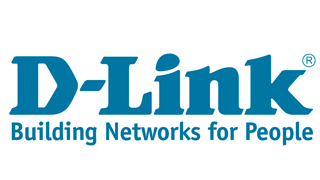
To enable MediaHint on D-Link:
Step 1: Open your router administration page. It is usually one of the following:
- http://192.168.0.1
- http://192.168.1.1
If none of these links work, please consult your manual.
Step 2: Log into your router. If you have not set a new username and password, the default is most likely:
- Username: admin
- Password: password
Step 3: Click the Manual Internet Connection Setup button at the bottom or WAN on the left
Step 4: Make sure none of the following are enabled;
- DNS Relay
- Advanced DNS
- mydlink
Step 5: Fill in DNS servers with:
Primary DNS: 198.58.98.50
Secondary DNS: 23.92.29.210
Step 6: Save the settings or click OK
Step 7: Restart router
Note: Once you have completed configuration and restarted your router, you also need to restart any device on your network that you want to use with MediaHint for the router changes to take effect.
Return to My Account