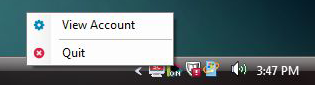For easiest setup, please log in to your account at mediahint.com prior to installing the application. If you have not yet created an account, please visit mediahint.com and click the “Try it Now” button to sign up.
Step 1: Download the setup file to your computer and double click the setup.exe file to begin the installation process.
![]()
Step 2: If you see a security warning dialogue box, choose “Run.”
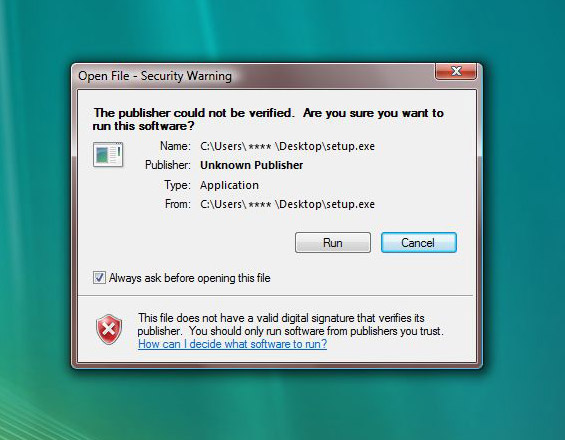
Step 3: The install wizard will extract files and prepare for installation.
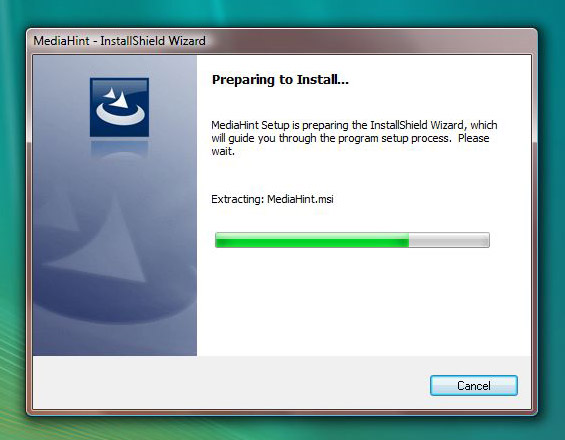
Step 4: Welcome to Install Shield Wizard for MediaHint. Please click “Next”.
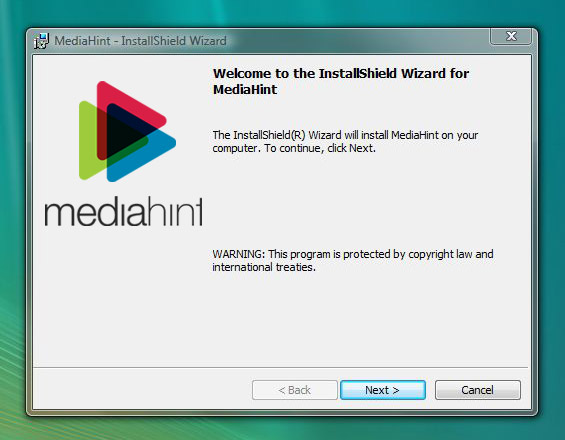
Step 5: Review the installation settings and click “Install”.

Step 6: The installation process will run. This may take a couple of minutes. Click “Next” when it is complete.
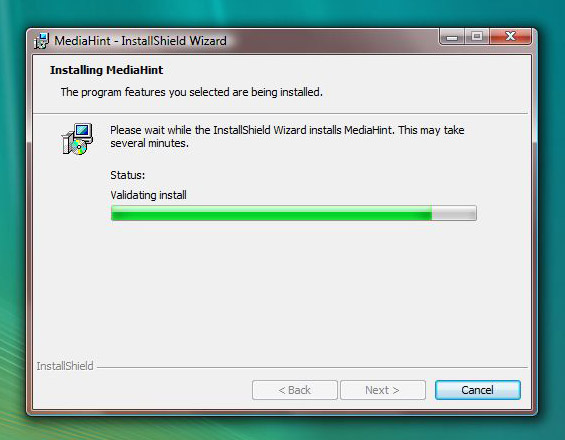
Step 7: Installation is complete! You should now see a MediaHint shortcut icon on your desktop. Make sure the “Launch the program” box is checked and click “Finish.”
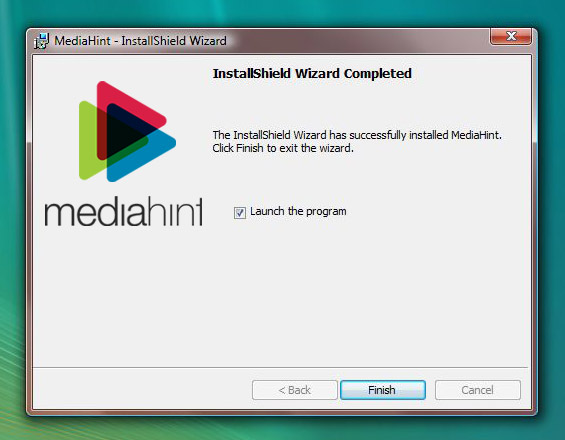
MediaHint application status:
If you were already logged in to your account at mediahint.com when you downloaded and installed the application, MediaHint will automatically be turned on when installation is complete.
If you were not logged in to your account at mediahint.com when you downloaded and installed the application, click on the small MediaHint icon in your system tray at the bottom of your screen. This will launch your default browser and direct you to the login screen at mediahint.com. Please log in. Once you are logged in, double click on the MediaHint desktop shortcut icon again to relaunch the MediaHint Windows application.
Using MediaHint once Installed:
- If there is no icon in your system tray, please open the application and the icon will appear.
- If the icon does not indicate “on” or “off” please click on the icon to open the login screen and log in.
- If the icon says “on” MediaHint is active and you’ll be able to view content on our supported sites that is normally blocked for your region.
Click on the MediaHint icon in the system tray to toggle MediaHint off and on.
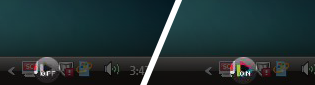
Right click on the MediaHint icon in the system tray to view a menu of options. Quit will exit the application. View Account will launch your account page at mediahint.com in a browser.